
The official record of a Scout’s advancement is their Handbook (see Scouts BSA Rank Requirements section starting on page 440). However, this type of reporting does not provide our leaders with an overview of all our Scout’s advancement for planning purposes. That’s why we encourage periodically updating a Scout’s advancement record in TroopTrack.
Who should update TroopTrack?
Periodically, one of our Scout leaders (youth or adult) will ask to review a Scout’s handbook and update TroopTrack to reflect their advancement progress. This can also be done by the Scout or an adult member of their household.
We encourage updating a Scout’s TroopTrack records at least monthly before the PLC meeting.
How to update TroopTrack
There are two ways to update a Scout’s advancement information in TroopTrack. Option A is the easiest to perform.
OPTION A: Record Progress
- Login to TroopTrack and navigate to the dashboard.
- Locate the Youth Summary card (when logged in as a Scout) or the Household card (when logged in as an Adult)
- Click the Record Progress link next to the name of the Scout whose records you wish to update.
- You will be presented with a list of Ranks and Merit Badges (previously completed advancement will be marked as Completed). Locate and click on the Rank / Merit Badge for which you wish to record progress.
- You will then be shown the list of requirements on the right side of the page with spaces to track when the requirement was Completed On and any relevant Notes. Add the date from your Handbook into the Completed On field and (optional) the name of the individual signing off the requirement.
- Click the Save button at the bottom of the page to submit the progress for approval.
The Completed On field at the top of the page (before the requirements) should not be populated by Scouts or their parents.
OPTION B: Update Achievements
- Login to TroopTrack and navigate to the Scout’s profile.
- Click on the Achievements tab.

- Click on the sub-tab representing the advancement the Scout is working on (i.e. Ranks, Merit Badges, Other)
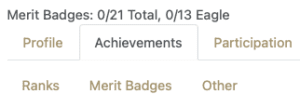
- Click the Actions button next to the achievement you’d like to update. (If the Scout is working on a Merit Badge that does not appear in the list, contact the Scoutmaster to confirm they are authorized to start working on the badge and to update the Scout’s TroopTrack records.)
- Locate the requirement(s) that the Scout has completed and enter the date the requirement was completed in the Completion Date field for that requirement.

The overall Completed, Awarded, and Reported to Council On and Recognized / Purchased fields should not be completed by anyone other than a registered adult leader or the Advancement Coordinator.
Scouts and members of their household may enter Completed on dates into TroopTrack but these records must be approved by an authorized adult leader before they are considered officially complete.
