
Once you have setup your TroopTrack password, you will be able to access the application at https://Troop457Zelie.TroopTrack.com from any browser. Be sure to bookmark the page for easy access.
TroopTrack also offers iOS and Android mobile apps, however the Troop does not recommend using these tools as they are less reliable than the web-based version.
Upon login, you will be automatically taken to your dashboard which will appear similar to this:
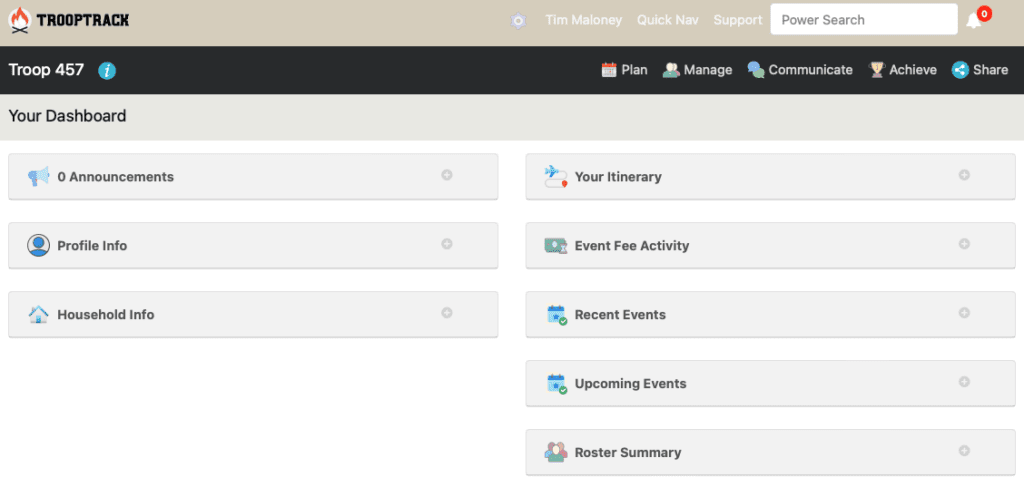
The screenshots used in this module are from an account with elevated privileges. Your interface may not include all of the same options or information.
Let’s look at the sections of your Dashboard.
Navigation Bar

The main navigation bar appears at the top of every page. In the tan bar on the top:
- Click on the TroopTrack icon to quickly return to your Dashboard
- Clicking on your name allows you to:
- Jump to your profile or dashboard
- Change your preferences or theme
- Clicking on Quick Nav allows you to quickly jump to frequently used parts of TroopTrack like the calendar.
- Click on Support to access the TroopTrack User Community for additional, more detailed instructions.
In the dark gray bar below the tan bar you’ll see options to access additional functionality. Clicking on these options expands the menu from which you can navigate to the appropriate section. The options are:
- Plan: Allows you to view the Troop Calendar including a “Year at a Glance” view and print permission slips for Troop events.
- Manage: View Patrol membership, Troop Leadership, our equipment inventory, and items in our Troop Library
- Communicate: Allows members to send text messages and emails to all or a portion of our membership. (TroopTrack automatically copies all adults in a Scout’s household on any messages sent to their Scout. Additionally, TroopTrack also maintains a log of all communications sent through the application.)
- Achieve: Allows you to view the status of rank advancement, merit badges and other award for any members to which you have access. (Remember, the Scout’s handbook is considered their official advancement record.)
- Share: Allows you to view the Troop’s photo albums, Troop Documents, and other links.
On mobile devices, the elements of the navigation bar can be accessed by clicking the “☰” button in the top right corner of the page.
![]()
This will then expand the navigation menu from which you can perform all of the same tasks:
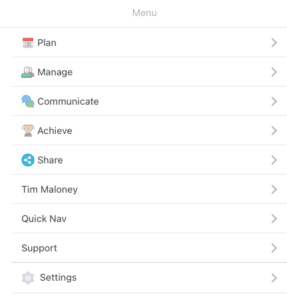
Dashboard Cards
Your TroopTrack dashboard contains a collection of “cards” through from which you can quickly view and access information. Most users will see the following cards:
- Announcements: This card contains any important Announcements shared by the Troop. (Announcements will also be shared via email or the Troop’s monthly newsletter.)
- Profile Info (Adults only): Allows you to access your Profile and view your current leadership positions and training history.
- Youth Summary (Scouts) or Household Info (Adults): Like the Profile Info, you can access a Scout’s profile, record achievement progress, and view the balance of a Scout’s money account or their achievement progress.
- Your Itinerary: Displays a list of upcoming Troop activities to which you (or, for adults, a member of your household) are invited. Clicking on the event expands the card to view who in your Household is invited. Clicking on Details takes you to the event’s detail page where you can find additional information about the event and RSVP.
