
After viewing the calendar and RSVPing to events, the next most frequently used TroopTrack function is to communicate with our members. Members with a valid TroopTrack login can send emails and text messages to other members.
TroopTrack’s email system is designed to comply with BSA Youth Protection requirements by:
- Automatically copying all adults in a Scout’s household on communications directed to their Scout.
- Maintaining a history of all emails and text messages sent through the system.
Sending Emails via the TroopTrack Interface
The easiest way to send an email message is through the TroopTrack website. To do this:
Click on Communicate in the dark gray navigation bar at the top of any page and select Send an Email from the menu. This will take you to the Send an Email screen which will look similar to the image below:
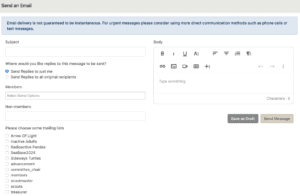
You’ll use the fields on this screen to compose and send your message:
- The Subject and Body fields are the same as any email client.
- The Where would you like replies to this message to be sent? determines whether replies will be sent to:
- Only you (and any parents/guardians of included youth), OR
- Everyone originally included on the email
We recommend the default “Send Replies to just me” to prevent flooding our member’s inboxes.
- You determine who will receive the email using one or more of the following fields:
- Use the Members box to select the specific member(s) who should receive the message. (Adding a Scout will automatically send the message to adults in their household even if the adults are not selected in the members field.)
- If you need to send a message to someone who is not in the Troop, you can add their email address to the Non-members field. (It is your responsibility to ensure BSA Youth Protection policies are being followed when using this field.)
- By selecting one or more of the available mailing list. Mailing lists can be used to send to:
- All our adults/scouts (members)
- All scouts (scouts)
- All adults (adults)
- A specific patrol (i.e. Radioactive Pandas, Sideways Turtles)
- Specific positions (i.e. Committee Chair, Scoutmaster, Treasurer, Advancement)
- A custom mailing list setup for a specific purpose (i.e. A trip to a high adventure base)
Once you’re happy with your message, click the Send Message button to send the email (there may be a slight delay) or click the Save as Draft to save the message to send later.
Sending Emails via your Email Provider
Another way to send and email to the Troop is to send an email from your own email account to one of our Magic Mailing List (members, adults, scouts, patrols), Custom Mailing Lists, or Mailboxes (communicating with specific positions).
Emails into Magic Mailing Lists and Custom Mailing Lists must come from an email address associated with a TroopTrack account to be forwarded on to members (and the adults in their household). Messages to Mailboxes can originate from any email account.
Sending Text Messages
Troop 457’s policy is to only use text messaging for time-sensitive communications such as last minute meeting time/location changes or informing parents when the Troop is breaking camp (with an estimated time of arrival back in Zelienople).
If you have an urgent message that you need to send to the Troop:
- Click on Communicate in the dark gray navigation bar at the top of any page and select Send a Text Message from the menu.
- This will take you to the Send a Text Message screen where you will need to select a Mailing list to send the message to and type in your message.
TroopTrack profiles must be properly setup with a member’s cell phone number and cell carrier populated in order to receive a text message.
