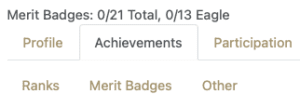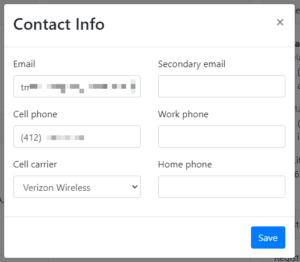“Who can attend Troop activities” is probably one of the questions most frequently asked of our Adult Leaders. The answer to that question is determined by the Guide to Safe Scouting, which establishes the official BSA rules and policies for Scouting activities.
The Troop must comply with these policies, not only for the safety and security of our Scouts, adult leaders, and event attendees; but also to ensure the event is covered by BSA insurance policies.
ADULTS
Parents and guardians are always welcome to attend and participate in Troop activities.
RULE CHANGE Effective September 1, 2023
In February 2023, the BSA updated the Guide to Safe Scouting to require that any Adult participating in an overnight activity must be a registered, fee-paid Adult Leader. This ensures all overnight participants have the appropriate background checks, clearances, and Youth Protection training.
Parents/Guardians may still participate in events during the day, but may not spend the night unless properly registered. LEARN MORE
Other adult attendees may be accommodated with approval from the Committee Chairman and Scoutmaster. Please request approval at least one week prior to departing for the event.
YOUTH
Youth members of the Troop may participate in Troop activities as long as they meet pre-established participation requirements.
EXAMPLE
Participation in BSA High Adventure Expeditions requires Scouts to be at least 13 years of age.
Youth who are not registered in the unit may not accompany parents or siblings in camping programs of Scouts BSA, Venturing, and Sea Scouting.BSA Guide to Safe Scouting LIMITED EXCEPTIONS
Concurrent Participation
Families of Troop members may participate in similar activities concurrent with Troop events (e.g., biking on the Marine State Park bike trail or visiting a museum at the same time as the Troop). These individuals are not participating as part of the Troop event and are not covered by BSA insurance coverage.
Adults who are solely responsible for non-registered youth cannot be adult leaders / participants in the Troop activity and do not count towards two-deep leadership / youth protection requirements.
EXAMPLE
An adult leader, their spouse, and a non-registered youth are participating in an activity concurrent to the Troop event. The Adult leader CAN be a part of the event and count toward YPT requirements as their spouse can be responsible for the non-registered youth.
Conversely, if the Adult leader and non-registered youth are participating in a concurrent activity without a spouse/other adult, the Adult leader is not a part of the Troop event and does not count toward YPT requirements.
Group Ticketing
Occasionally, the Troop will receive discounted group admission / tickets for an activity. The Troop will extend those reduced admission / ticket prices to families of Troop members if permitted by the source organization.
If families take advantage of the discount, non-members are participating in the activity concurrently and ARE NOT considered to be a part of the Troop activity.
Family Events
Occasionally, the Troop may hold events opened to our members and their families (“Family Events”).
- BSA rules (e.g. Youth Protection, Buddy System, SAFE Swim rules) will be followed at Troop Family Events.
- However, Family Events are not considered official Scouting activities and are not covered by BSA insurance.
- Parents/guardians are responsible for the health and safety of their family members during these events.
Family events will be clearly designated in the description of the event in TroopTrack.
REFERENCE INFORMATION